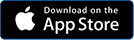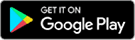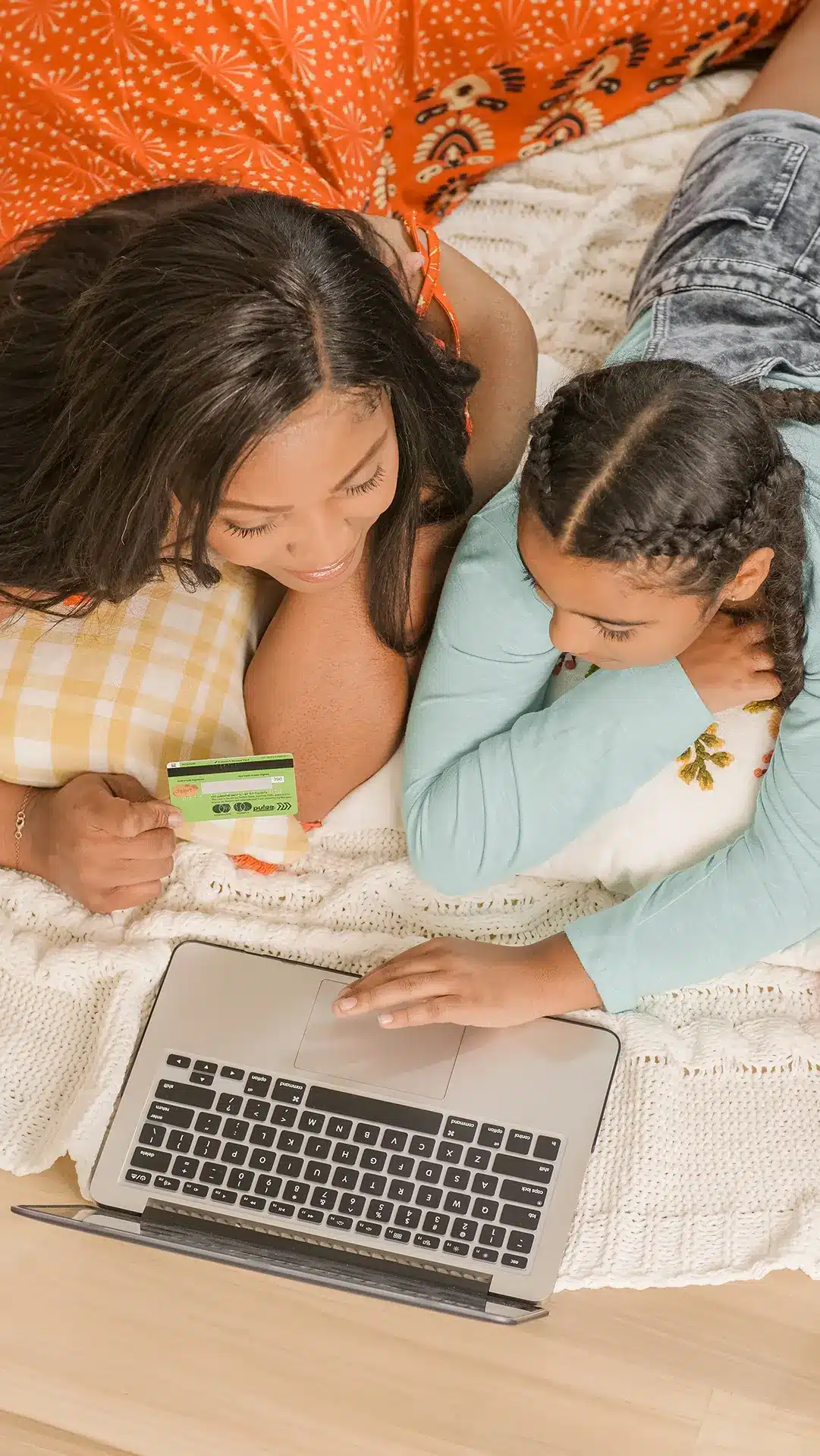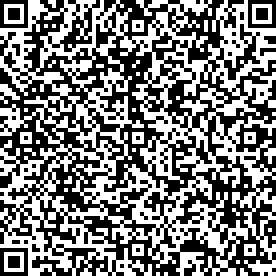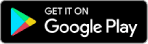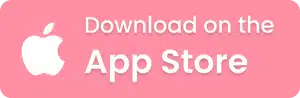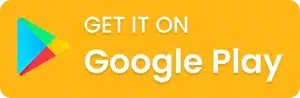If you’re ready to learn how to cancel Greenlight card and move on from the app – you’ve come to the right place. We’ll show you how to do it all in just a few easy steps and across several devices. So let’s get into it.
A Bit About Greenlight
Greenlight is a fintech company, launched in 2014 and based in Atlanta, Georgia with over 3 million users. The company claims to help families raise financially smart kids by offering them debit cards. Parents can use these debit cards to pay out allowances and monitor spending.
Greenlight also offers investment opportunities and gives children the chance to learn about spending, saving, and personal finance. However, the investment opportunities aren’t part of the Core plan, but they are available in the two other plans, Max and Infinity.
How to Close Greenlight Account
To delete or close a Greenlight account, the first thing to know is that you can do it at any moment. As no contracts are involved in signing up for the app, you can cancel it at any time without being charged any additional fees.
You can reach Greenlight’s customer service by phone or online and their team should be able to assist you. You should also be able to get a refund on your remaining balance.
How to Close Greenlight Account by Phone
If you want to close a Greenlight account by phone, call customer support at 888-483-2645. Then, make a request by asking the representative to delete your account and get a refund on your Greenlight balance.
How to Close Greenlight Account Online
If you want to go the online route, go to the Greenlight website first, and open the menu, which is in the top right corner. From there, open the Learn menu, and go to the Help Center. When you’re in the help center, you can search for the question of how to cancel Greenlight card in the bar or simply click the My Account icon.
The last question in the My Account Help Center section is How do I close my account and get a refund? The new page will help you delete your Greenlight account if you’re an iOS or Android user. What’s more, the page will talk you through the process of what happens once you decide to deactivate the account.
That said, the most important thing to know is that the family’s app and debit card access will immediately be lost. What’s more, any investments will be sold at market value. That means that Greenlight will sell the remaining investment at the market’s current available price.
Finally, Greenlight promises to refund any remaining account balances in 5–7 business days.
How to Cancel Greenlight Card
No matter the reason for wanting to cancel a Greenlight card, the process is fairly straightforward. You should also know that it’s possible to cancel a card without deleting or deactivating your account.
How to Cancel Greenlight Card Using an iPhone or iPad
If you’re working with an iOS system, you should first open the settings app and tap on your name. Then, you’ll want to go to the Subscriptions tab and tap on your Apple ID.
The next step is to tap on Greenlight Kids & Teen Banking (subscription) that you want to remove. Then, click Cancel.
If you don’t see the Cancel Subscription button, it probably means that the card has already been canceled and won’t be renewed anymore.
How to Cancel Greenlight Card Using an Android
If you’re an Android user, go to the Google Play Store and verify that it’s the right one if you have multiple ones. Click on the menu, go to Subscriptions, and choose the Greenlight Kids Banking subscription that you want to cancel. Then, tap on the Cancel Subscription option and follow the on-screen instructions to complete the process.
How to Cancel Greenlight Card From the Website
In case you don’t have the app installed on any device, you can still cancel from the website. Go to the Greenlight banking website and log into your account.
In the menu section, you can look for a couple of things: Billing, Subscription, Payment, Manage Account, or Settings. Following any of the links, you’ll receive prompts to cancel your card subscription.
How to Remove a Child From Your Greenlight Account
When you sign up for Greenlight, you’ll be able to add up to five children to your account through the parental dashboard. But if you want to take them off your account, you’ll have to fill out a Greenlight form.
First, you’ll have to transfer the funds from your child’s account to your parental account. Then, go to the online form, and start filling it out. Enter the relevant subject, which in this case would be Removing a child from your account. Fill out all the mandatory fields and verify that you have removed the funds from the child’s account back to your Parent Wallet.
Carrying out these steps and submitting the form will help you remove a child from the Greenlight account.
Greenlight Alternatives
If the reason you’re learning how to cancel Greenlight card is that you’re not happy with the services or products, there are plenty of alternatives out there. At the top of that list is BusyKid.
With the BusyKid Visa Debit Card for Kids, you can give your kids freedom, convenience, and security, while keeping your peace of mind. Our cards allow you to give your child the edge for success while practicing their money management skills.
Not only will your kids get a greater sense of spending freedom but they’ll make decisions that will inform their entire future.
If you’re worried about safety – worry no more. On top of identity security, your kids’ debit card will come with the same security features as any Visa card. You will be able to control the amount of allowance that goes on your children’s cards and track their transactions.
What’s more, the BusyKid card is backed by the Visa Zero Liability policy. That means that it can be locked if they temporarily misplace it. Not only that, but if you believe that the card’s been lost, you can lock it and start the replacement process with a press of a button.
If you’re ready to get your kids started on a better financial future, download BusyKid today!
Scan to Get BusyKid ⬇